
Welcome to the demo of Deckplanner!
Below you will find information on how to download Deckplanner and reset your password. Resetting your password is required to get started.
If you encounter any problems with resetting your password, please send an email to support@deckplanner.co
After you have reset the password you can start Deckplanner and login with your username and password
If you want to read about the latest updates you can read our patch notes
You can download the latest release of Deckplanner at https://deckplanner.co/download/
A Deckplanner account should already have been created for you. In order to log in you will have to start by resetting your password. This can be done by entering your email on the login screen and clicking “forgot password?”. We will send you a reset code and you can enter your new password.
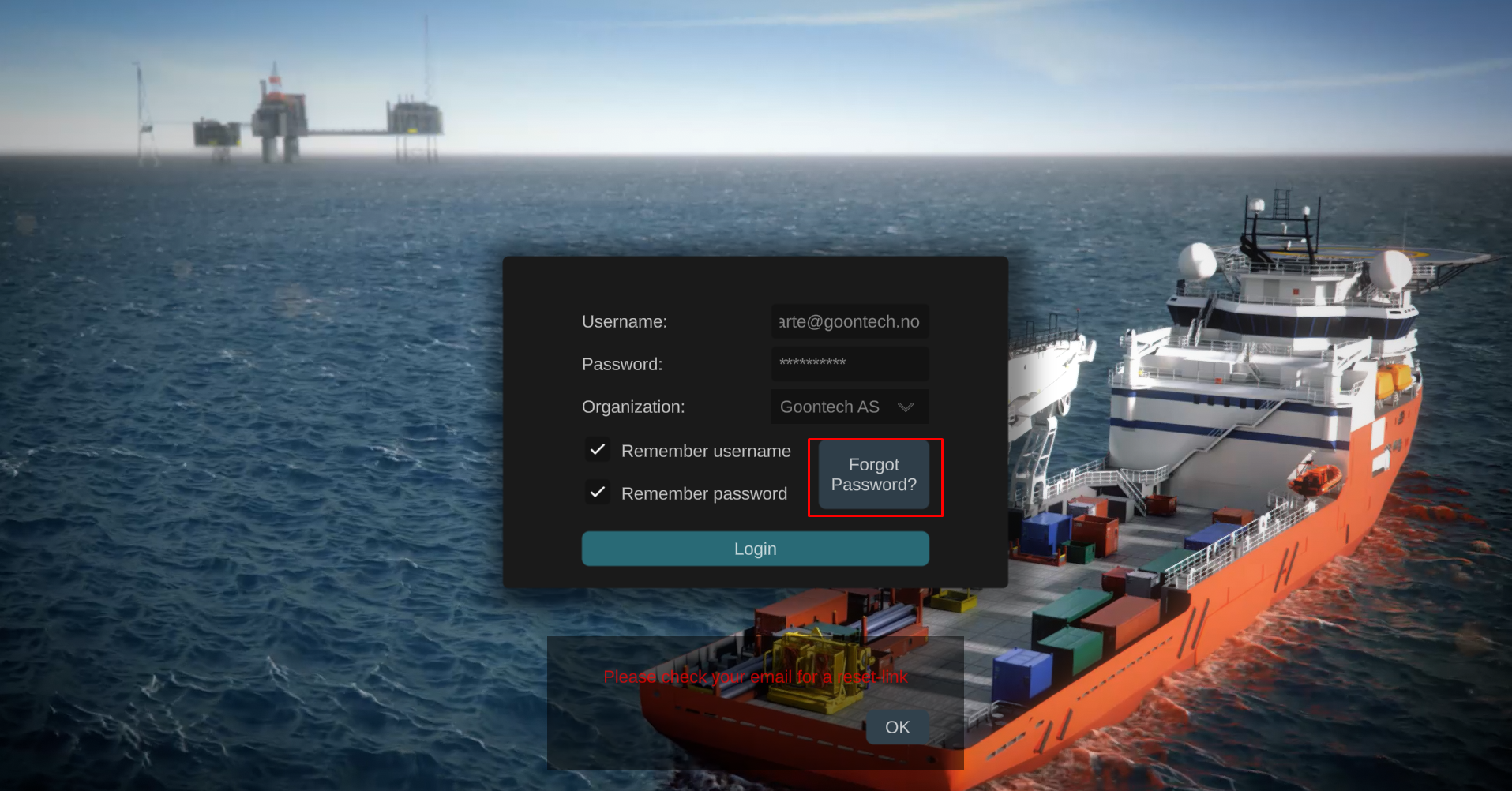
Hover the information icon on the top left of the 3D view to get an overview of mouse interaction and keyboard shotcuts

Keyboard shortcuts
Camera movement:
RIGHT/LEFT DRAG : Move camera
Alt + DRAG : Rotate Camera
Scroll : Zoom
Unit Manipulation:
CLICK: Select Unit to manipulate
Ctrl + CLICK : Multi select several units
Alt + DRAG : Rotate unit
Alt + SHIFT + DRAG: Rotate unit with degree snapping
DRAG + Alt + DRAG : Rotate selected units
DRAG + Shift : move unit along axis
Operations:
Ctrl+Z: Undo
Delete: Delete selected units
Ctrl+D: Duplicate selected unit
Ctrl+G: Group selected units
Alt+G: UnGroup selected units
Arrows up/down: Move unit up/down
Viewport:
Ctrl+Numpad+/-: Scale UI
Spacebar: Switch between orthographic and perspective camera
O/P: Orthographic/perspective mode
T: Go to top view (ortho)
F : Focus selected object
R: Toggle Unit rulers
If you want to see help videos on how to use Deckplanner you can go to the help menu in the top menu

If you find errors that are critical or just want to tell us what we can do better, please email your suggestions to feedback@deckplanner.co